I was developing a website for a client and wanted to implement Back to top button. As hello elementor theme does not have this functionality in built, i was exploring tutorials from google and came across one easy implementation by beaverher.com
Features:
- Only appears when scrolled down
- Disappears when scrolled up to the top of the page
1. Add HTML widget to the footer (you will need elementor pro to edit footer).
2. Paste the HTML & JavaScript Code
Paste the following code to content > HTML Code
<i class="fas fa-chevron-circle-up" onclick="topFunction()" id="kltop" title="Go to top"></i>
<script>
//Get the button:
mybutton = document.getElementById("kltop");
// When the user scrolls down 20px from the top of the document, show the button
window.onscroll = function() {scrollFunction()};
function scrollFunction() {
if (document.body.scrollTop > 20 || document.documentElement.scrollTop > 20) {
mybutton.style.display = "block";
} else {
mybutton.style.display = "none";
}
}
// When the user clicks on the button, scroll to the top of the document
function topFunction() {
document.body.scrollTop = 0; // For Safari
document.documentElement.scrollTop = 0; // For Chrome, Firefox, IE and Opera
}
</script>3. Paste the CSS code to style “back to top” icon
Advanced > Custom CSS > Paste the following CSS code
#kltop {
display: none;
position: fixed;
bottom: 20px;
right: 30px;
z-index: 99;
border: none;
outline: none;
cursor: pointer;
border-radius: 10px;
font-size: 40px;
color: #a67c00;
}4. Results & Customize
To Change Icon
Read Step 2, you will see
<i class="fas fa-chevron-circle-up" onclick="topFunction()" id="kltop" title="Go to top"></i>
You can find more icons at Fontawesome.com/icons > Search > Click Icon >
Change Icon Style (Color & Size)
Read Step 3, you can change:
- color
- font-size
Done!







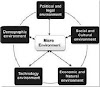


0 Comments