Lets say you have 100's of files in a folder with same prefix and you want to remove the prefix from all of these files. Obviously renaming them manually is an option but that would be too much time consuming. We can do this using command prompt on windows 10 in just about a few seconds. Yes, you can remove prefix from 100's of files within few seconds.
For the sake of understanding, we will assume that the file names are in the format abcd-education and the extension of the files is .zip. so the files names will be in format abcd-education.zip, abcd-motors.zip etc.
Here we want to remove the part "abcd-" from the file name.
Follow the below steps to remove prefix from files.
Step 1: Open command prompt (Windows+R) or by typing cmd in run or by typing "command prompt" in windows search menu.
Step 2: navigate to the directory where the files are stored.
For example if files are stored in downloads folder on your laptop/pc you need to type in command prompt as "C:\Users\YOUR_USER\Downloads\FOLDER_NAME" and press enter. Change YOUR_USER and FOLDER_NAME to respective values.
Step 3: type the below command
rename "abcd-*.zip" "/////*.zip"
The number of forward slash (/) should be equal to the number of characters to be removed. In our case its 5 so we are using 5 forward slash.
do not forget to change your file extension as per your requirement.
Enjoy!




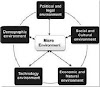

0 Comments